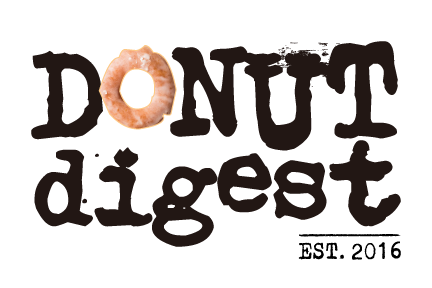Instagram Tutorials
Creating highlight covers
I love using Over for Instagram story templates and highlights! Search for “highlights” in their templates section or create your own from scratch after selecting the Instagram Story layout. Canva and A Design Kit are also great options to create highlights and icons.
Adding multiple photos to Instagram Stories
If you don’t want to use a template or pre-made collage from an app, try this neat trick! I use this to create my own Stories templates, especially with mock-ups of iPhones or laptops, or when sharing others’ posts to my branded Stories.
Start by adding an initial image to your Stories, then open up your Photos app. Copy the second photo and go back to your Instagram app. A pop-up should appear that says “Add Sticker.” Tap to add then resize or move as needed.
Creating an iPhone mockup
Do you have a website, blog post or product you want to feature? Make it look professional by placing it in an iPhone mockup. You can do the same thing with a computer, tablet, magazine, t-shirt…the options are endless!
Adding alt text to images
In addition to tagging photos, you now have the option to add alt text to your images. This “alternative text” has a dual purpose: 1) a description for those who are visually impaired and 2) back-end data for SEO purposes. That’s why I recommend adding alt text to every image.
Generally speaking, the more you use Instagram’s features, the more the algorithm will be on your side. More importantly, Instagram images may eventually appear in Google search results. And who wouldn’t want their profile and brand to show up on page 1?
What other Instagram tutorials do you want to see?
Email me at info@donutdigest.com